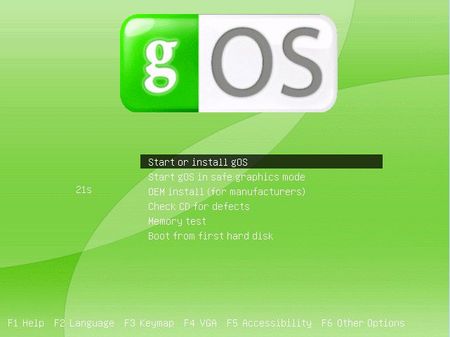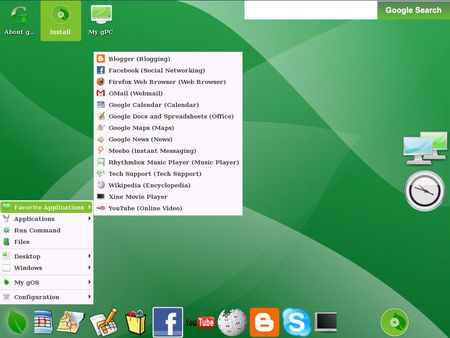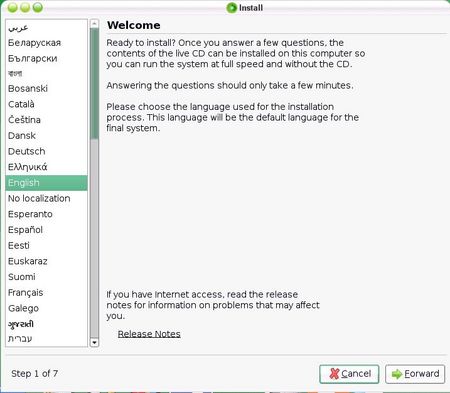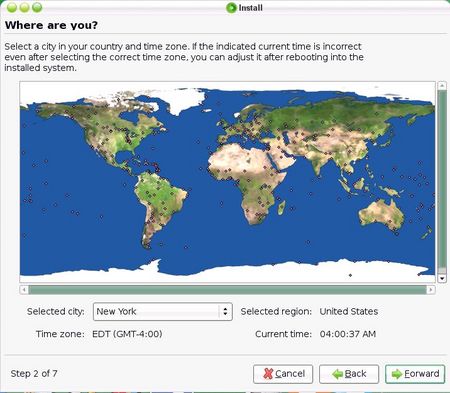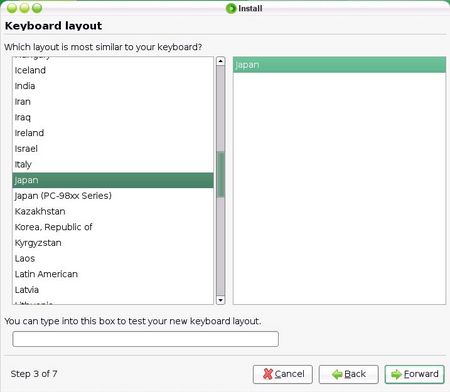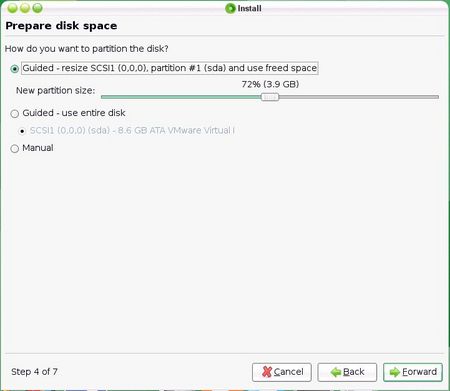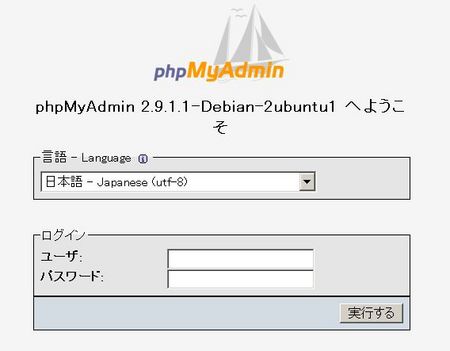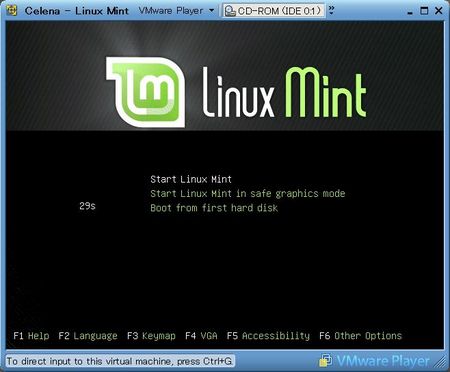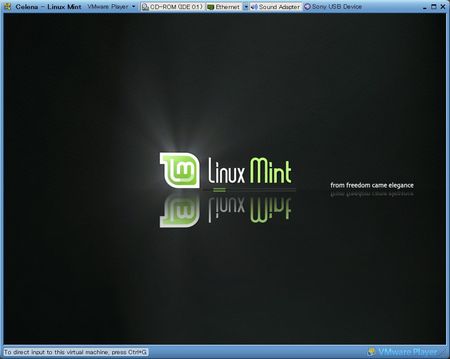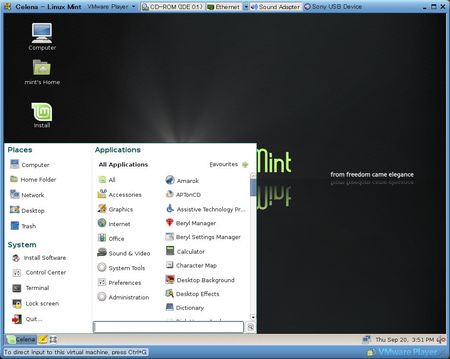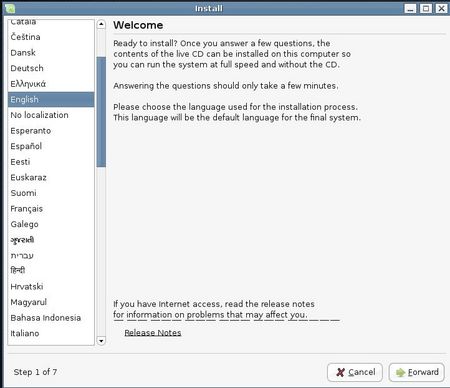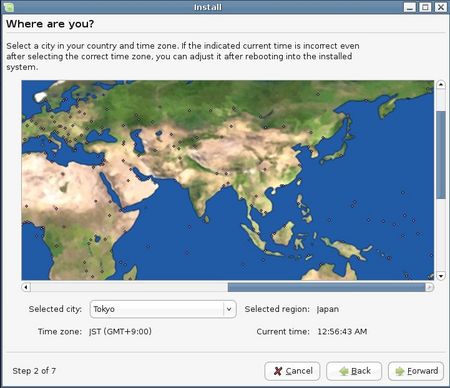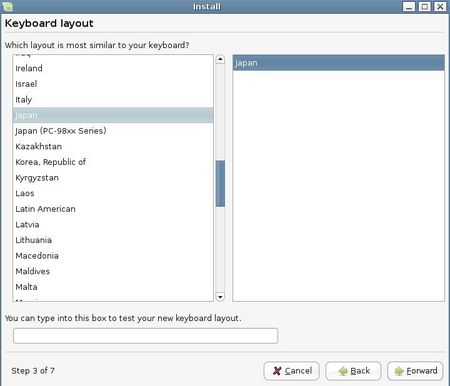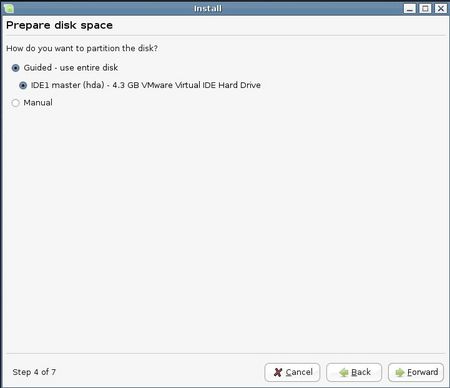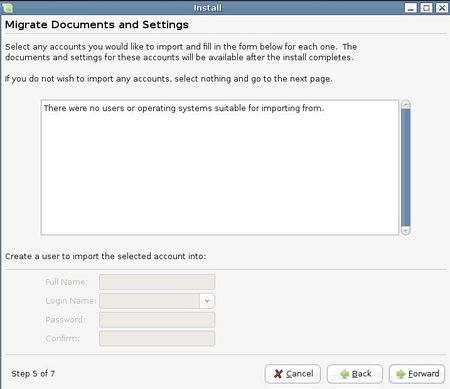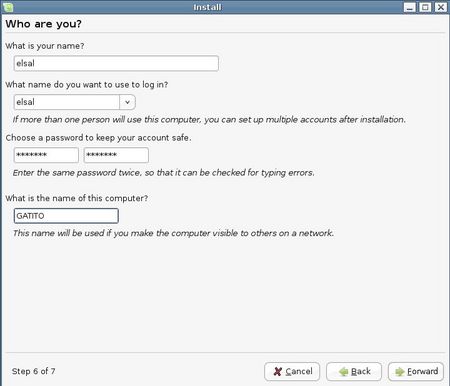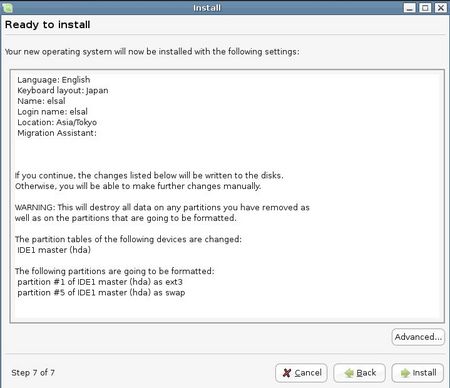It's based on Ubuntu and designed for Google services' user like GMail, Google calendar, Google Maps and so on.
Now I boot with gOS CDROM image and install into VMware.
This is default screen. It has menu like MAC's Dock under the screen, Google search bar on the top and icons of netoworking and clock on the right side.
You can see complete list of Dock with clicking the leaf and selecting [Favorite Application]. By default, the list has following services and applications. If the service needs Web browser(e.g. GMail), Firefox will be launched.- Blogger
- Firefox Web Browser
- GMail
- Google Calendar
- Google Docs and Spreadsheet
- Google Maps
- Google News
- Meebo
- Rhythmbox Music Player
- Tech Support
- Wikipedia
- Xine Movie Player
- YouTube
Now I double click [Install] to begin installation process.
Select system language.
Next, select time zone.
Click [Install] and installation will be begun.
After installation, you can use gOS with your language.
In gOS, it's little bit messy to switch window because it doesn't have anything like task bar.
I couldn't find any appealing from gOS enough to change my OS from Ubuntu. In the part of Dock, most services is Web-base so bookmark is enough to me. At the same time, it has no mailer locally.
But it's great if everyone can buy computer with gOS costing only $199. He can use e-mail, Web, OpenOffice, multimedia player without doing anything.I'm interested who the target of this machine for WAL MART is.
Does american people want to use it in your home? Or is it designed for school?