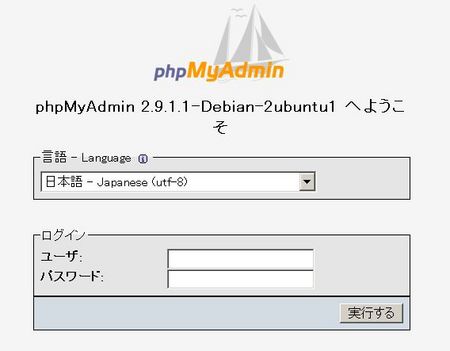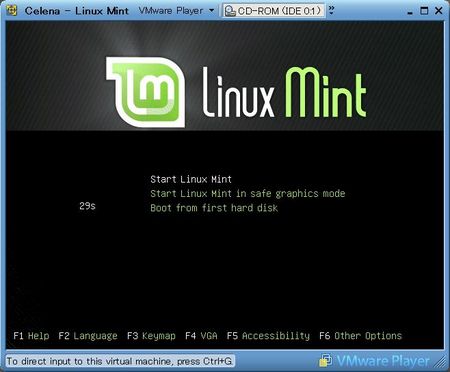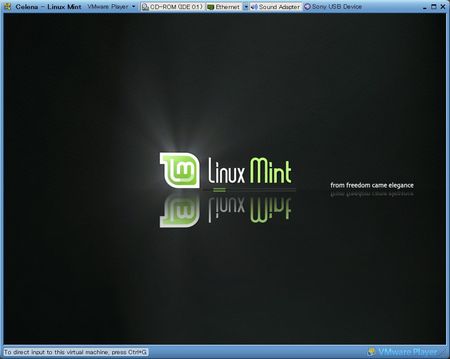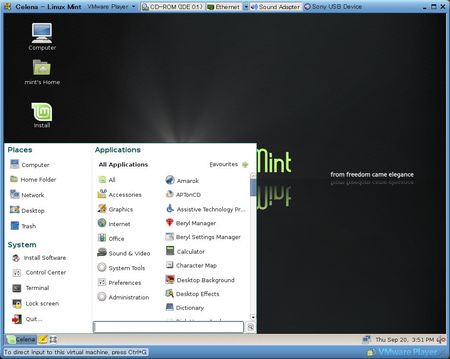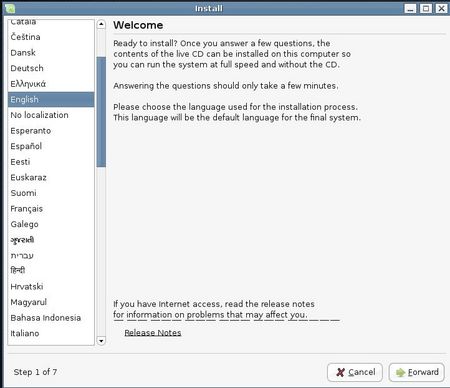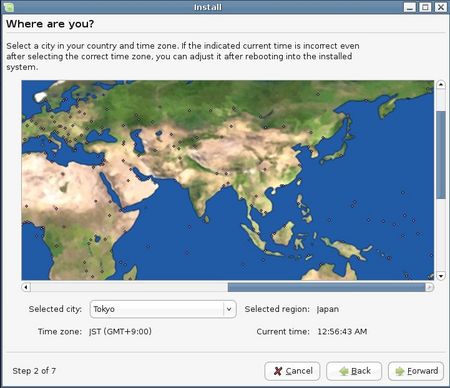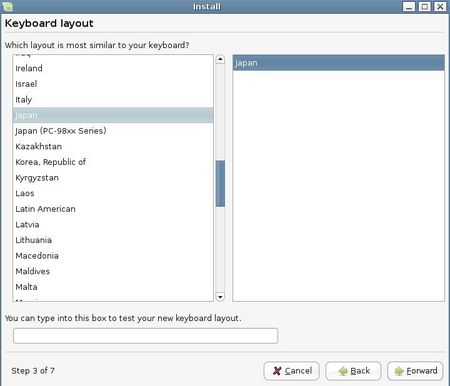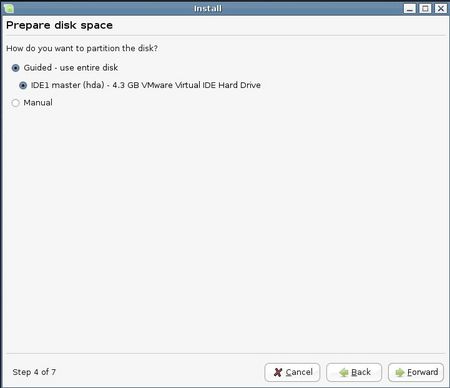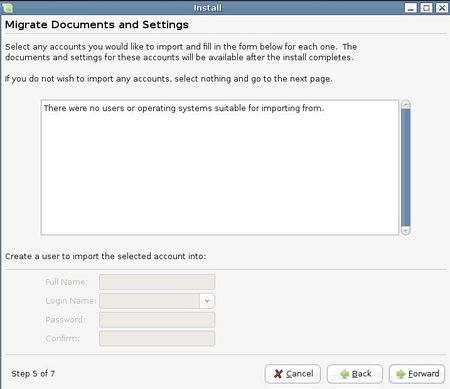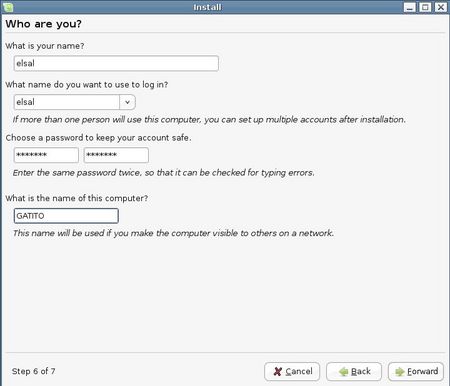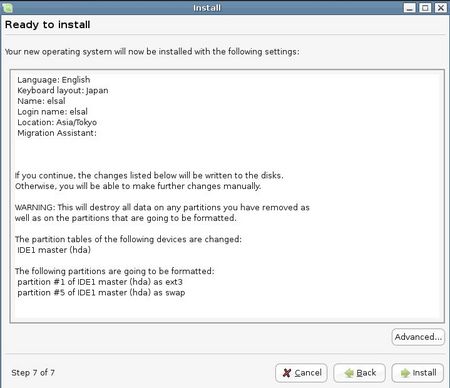By default, you cannot use wheel of mouse on Ubuntu on VMware.
You should configure /etc/X11/xorg.conf.
First, check your mouse setting in /proc/bus/input/devices.
$ more /proc/bus/input/devicesChange your mouse "Driver" and "Device" in /etc/X11/xorg.conf
.
.
I: Bus=0011 Vendor=0002 Product=0005 Version=0000
N: Name="ImPS/2 Generic Wheel Mouse"
P: Phys=isa0060/serio1/input0
S: Sysfs=/class/input/input3
H: Handlers=mouse1 event3 ts1
B: EV=7
B: KEY=70000 0 0 0 0 0 0 0 0
B: REL=103
Original:
$ sudo vi /etc/X11/xorg.confChange it like:
.
.
Section "InputDevice"
Identifier "Configured Mouse"
Driver "mouse"
Option "CorePointer"
Option "Device" "/dev/input/mice"
Option "Protocol" "ps/2"
Option "ZAxisMapping" "4 5"
Option "Emulate3Buttons" "true"
EndSection
Section "InputDevice"Restart gdm and you can use wheel.
Identifier "Configured Mouse"
Driver "evdev"
Option "CorePointer"
Option "Device" "/dev/input/event3"
Option "Protocol" "ps/2"
Option "ZAxisMapping" "4 5"
Option "Emulate3Buttons" "true"
EndSection
$ sudo /etc/init.d/gdm restart